Providing Your Own Gmail API Credentials
FEC can connect to Gmail and Google Workspace (formerly called G Suite) mailboxes using IMAP or Gmail API. When using Gmail API, FEC uses its built-in client application registered with Google API Console for OAuth 2.0 authentication. So, by default, you do not need to create your own OAuth 2.0 credentials.
If you would like to register your own application and use it with FEC instead, you can do so as follows:
- Visit Google Developers API Console.
- Select an existing project, or create a new one by clicking on the NEW PROJECT button.

- Click CONFIGURE CONSENT SCREEN and choose External.
- Give your app a name and choose support and developer email addresses. No need to complete the optional fields.
- Complete the remainder of the wizard by accepting default values and click PUBLISH.
- Choose the Library menu on the left side of the page and enable Gmail API, Google Calendar API, and Google Drive API.
- Go to the Credentials section and click + CREATE CREDENTIALS ➫ OAuth client ID
- Choose Desktop app as the type of application, and give your application a name.
- Click CREATE. You will be presented with your Client ID and Client Secret.
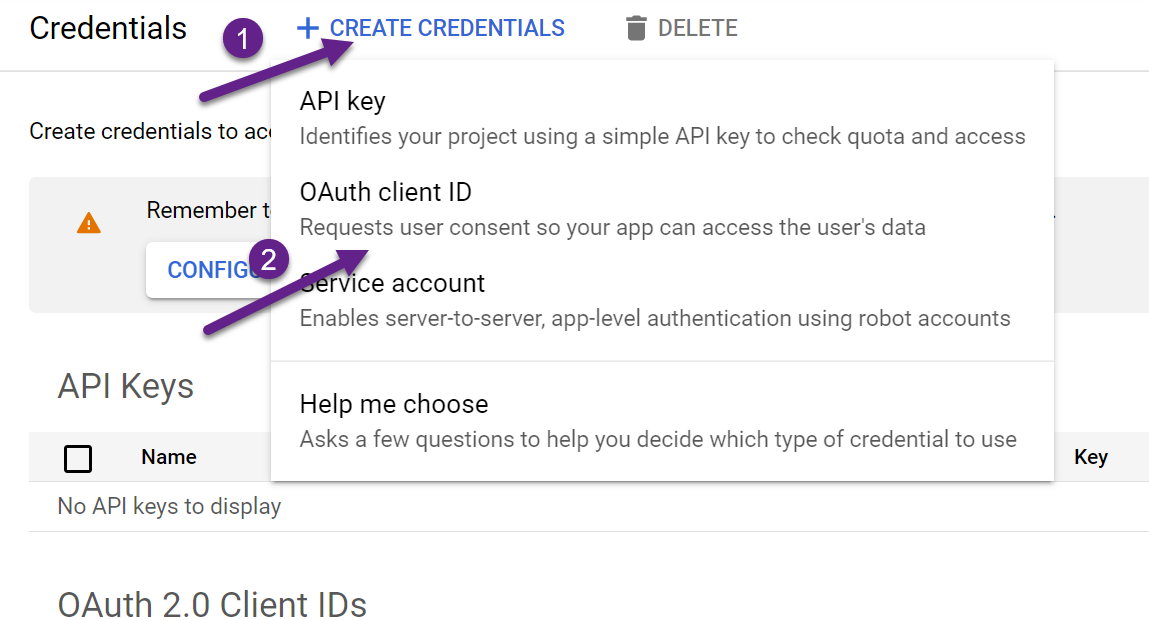
You can then click the Provide Your Own API Credentials... link on the Connection Settings page in FEC as shown below:

This will open a window where you can enter your client ID and client secret provided by Google API Console as shown below.

When you click OK, your API credentials will be used for connecting to Gmail or Google Workspace via the Gmail API during the active acquisition session. If you check the Save for later checkbox, your custom API credentials will be saved for future use.
If you would like to clear previously saved credentials, click the Clear hyperlink, check the Save for later checkbox, and click OK.
